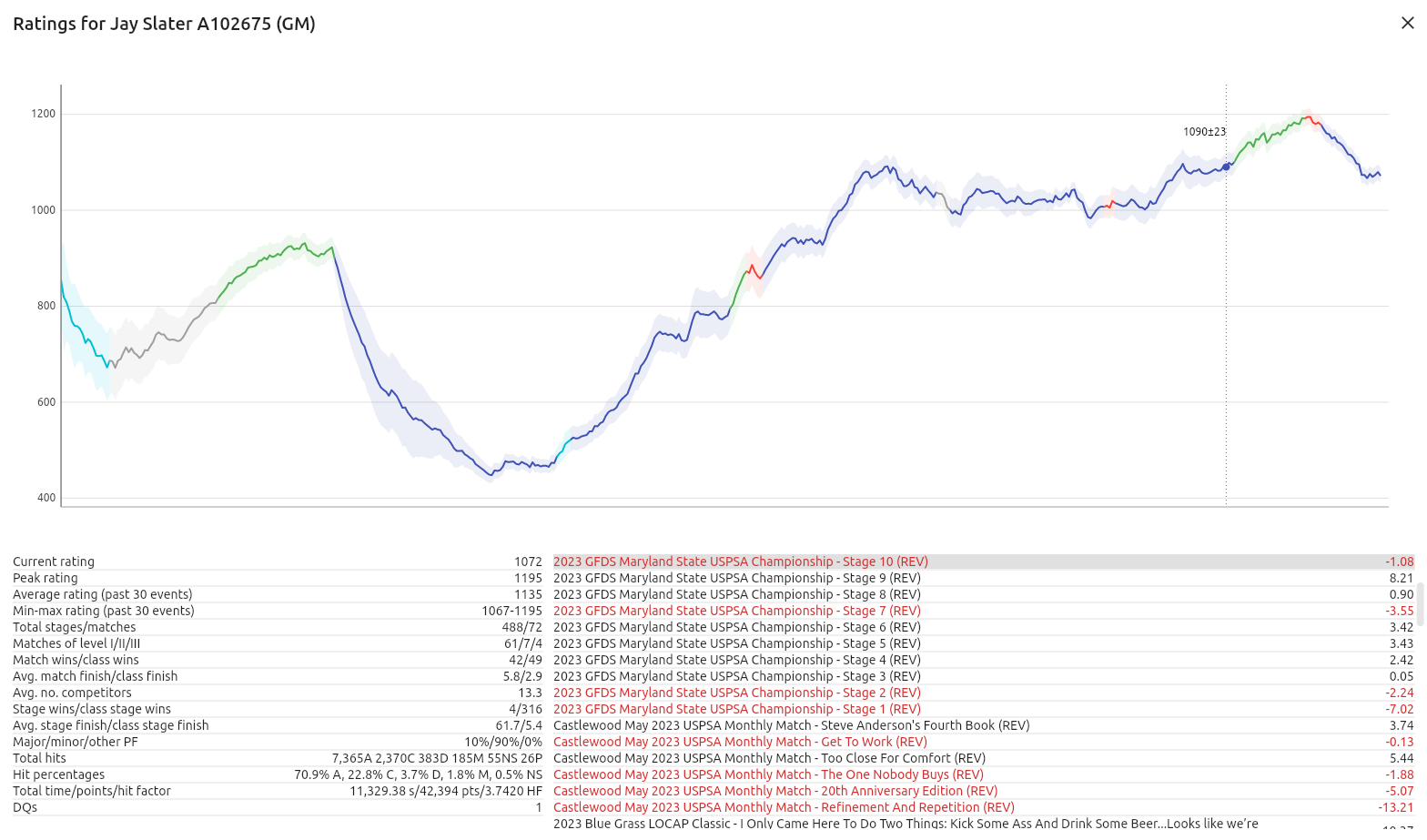Over on Instagram, I did some career statistics using USPSA Analyst. Since the data I have easy access to is for major matches only, and a date-limited set besides, those ‘career’ statistics were necessarily partial.
Now that the latest version of USPSA Analyst is released, you can run career statistics for yourself, including every match you’ve shot, locals too. Here’s how.
1. Go to the ratings configuration page (bottom right button on the home screen) and create a new project for your match list.
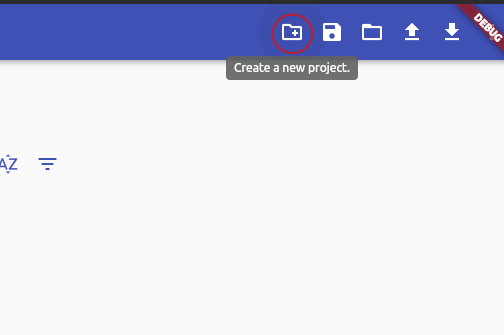
2. Select the ‘parse PractiScore page source’ option.
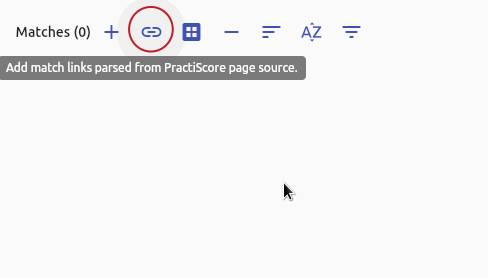
3. Go to your PractiScore dashboard and click the ‘View All’ button under ‘Recent Events’.
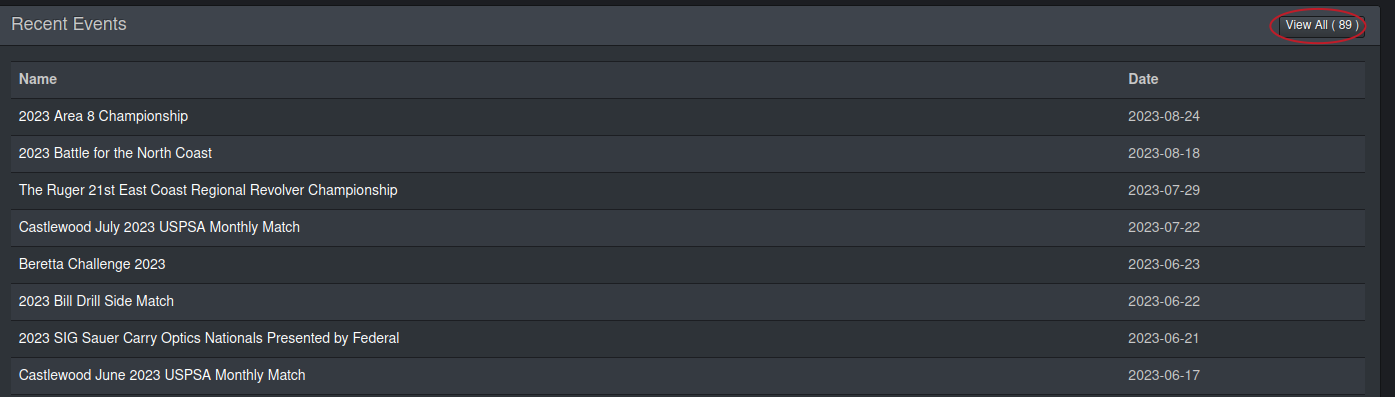
4. Right-click on the resulting page and click ‘view page source’.
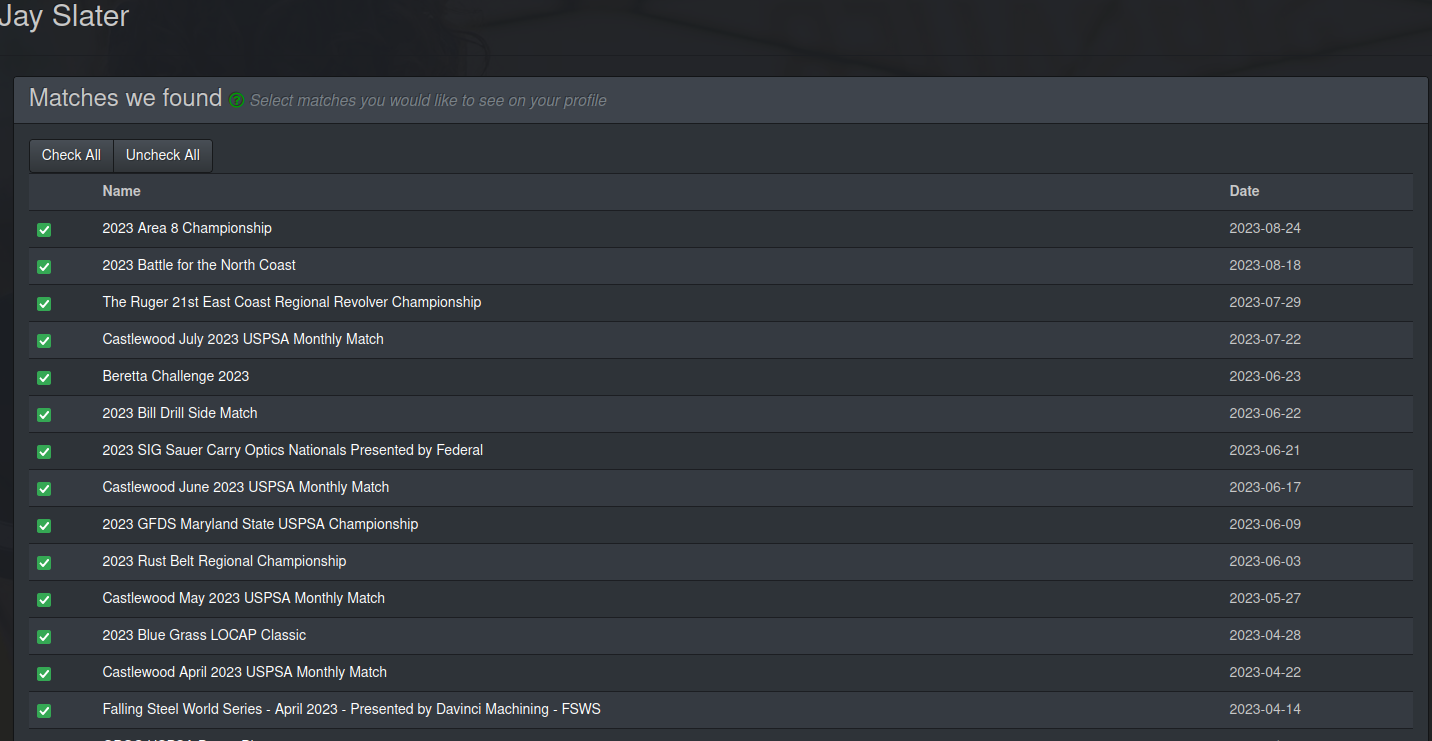
To be sure you have the right page source, Ctrl+F to search for ‘matchid’ in the output.
5. Copy and paste the page source into the dialog in USPSA Analyst.
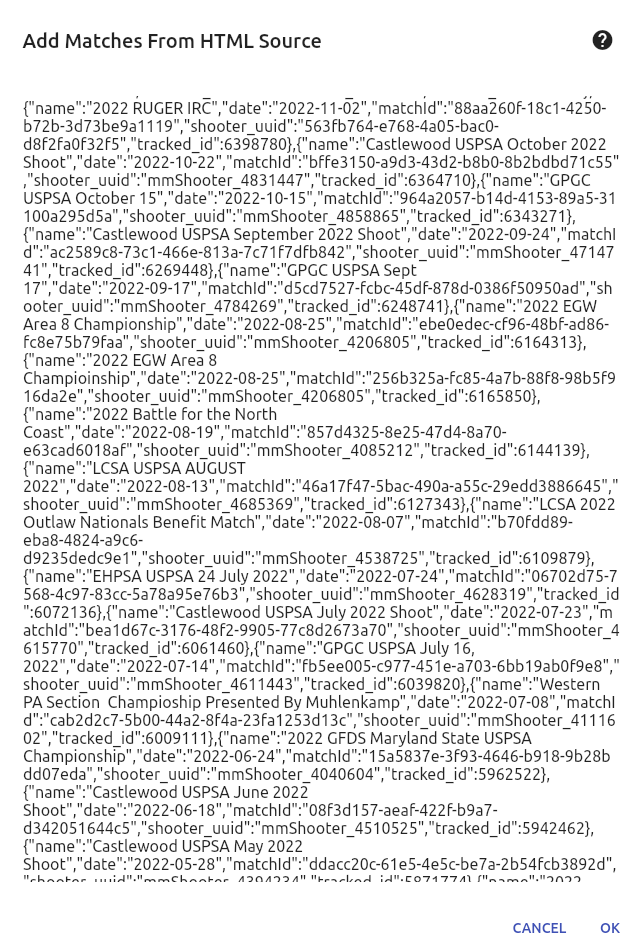
6. If you have participated in multiple divisions and want to combine your statistics, tap the edit button next to ‘Active rater groups’.
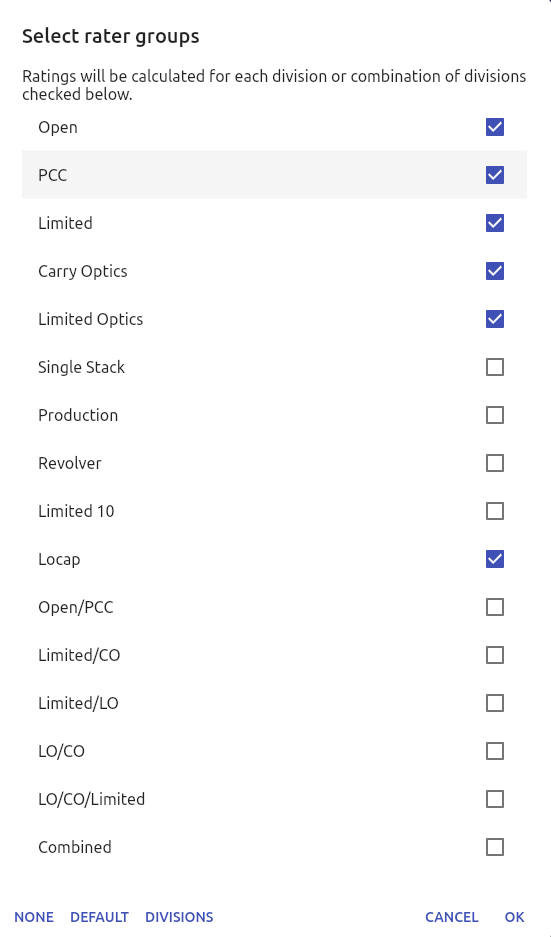
Click ‘None’, then ‘Combined’.
7. Click ‘Advance’, use the search box to find yourself in the ratings, click on your row, and enjoy your career stats.